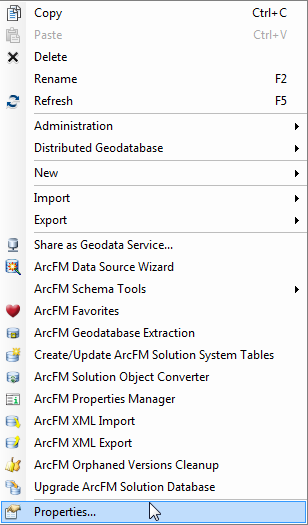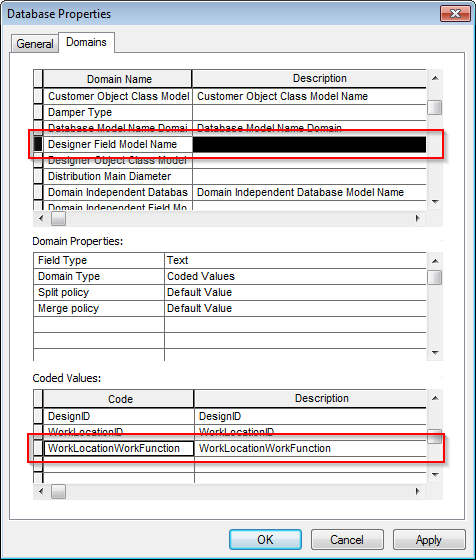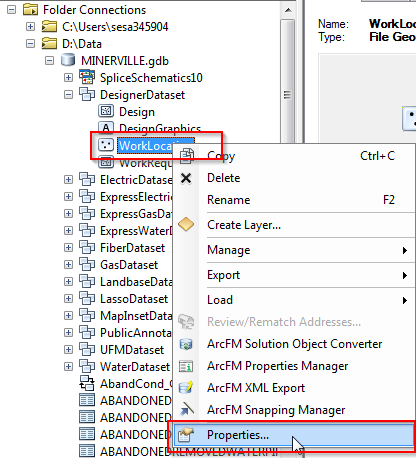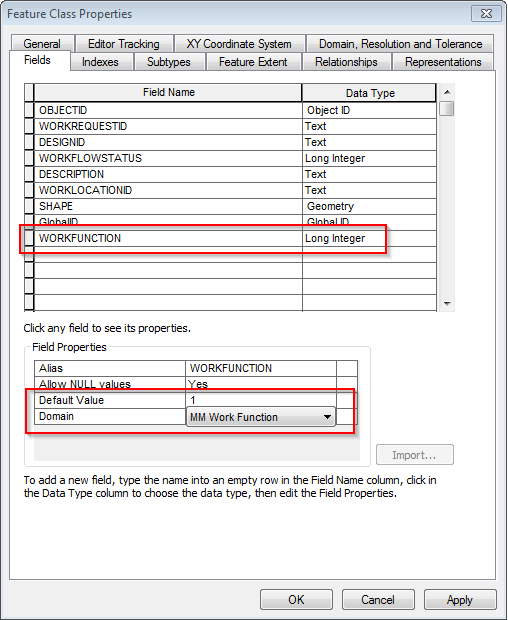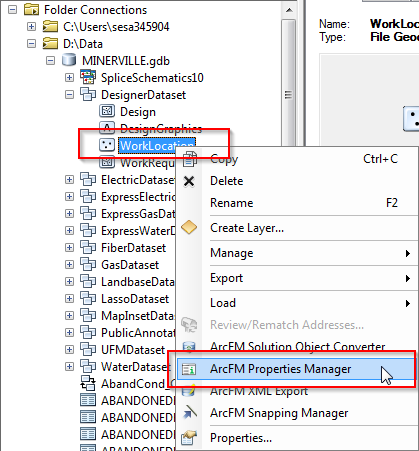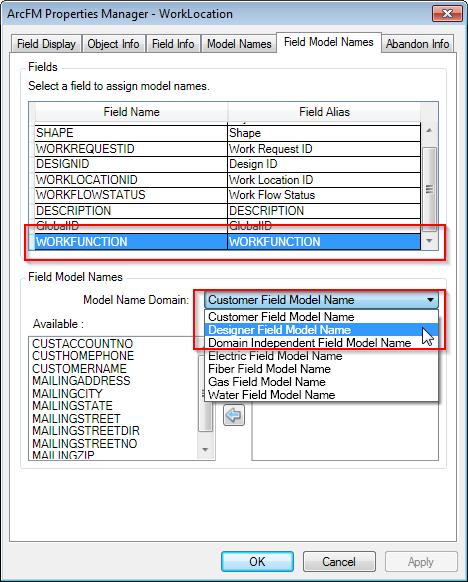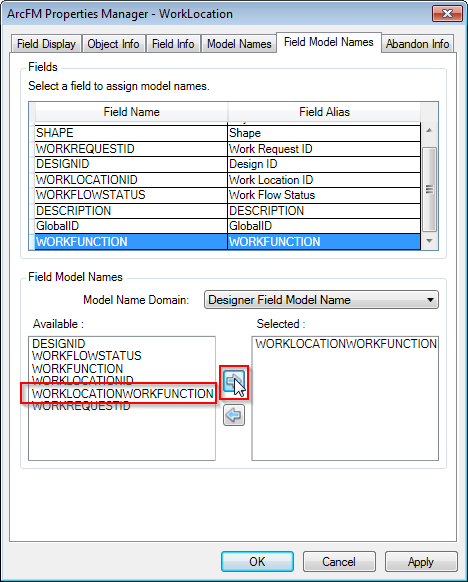How linear CUs are assigned to Work Locations depends on the setting selected in the ArcFM Properties Manager in ArcCatalog. To use the new features, the 'WORKFUNCTION' field on the Work Location feature class is required. Follow these steps to add the WORKFUNCTION field on the Work Location feature class.
Add WorkLocationWorkFunction to Designer Field Model Names Domain:
- In ArcCatalog, right-click the geodatabase and select Properties.
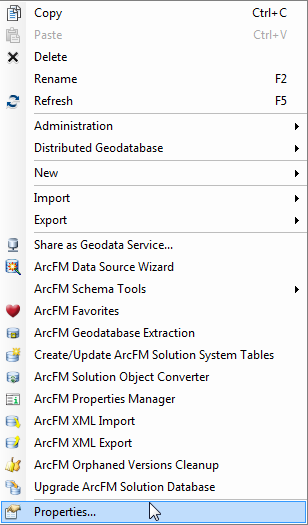
- On the Domains tab, scroll to the Designer Field Model Names domain.
- Add "WorkLocationWorkFunction" to the list of coded values.
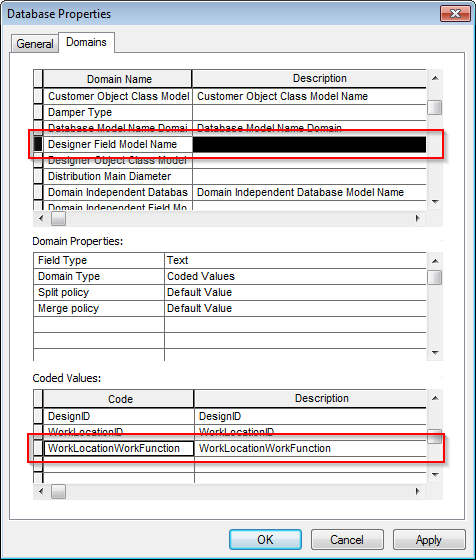
- Click Apply, then click OK.
Add WORKFUNCTION Field to the Work Location feature class:
- In ArcCatalog, expand the database node, then expand the Designer Dataset.
- Right-click the Work Location feature class and select Properties.
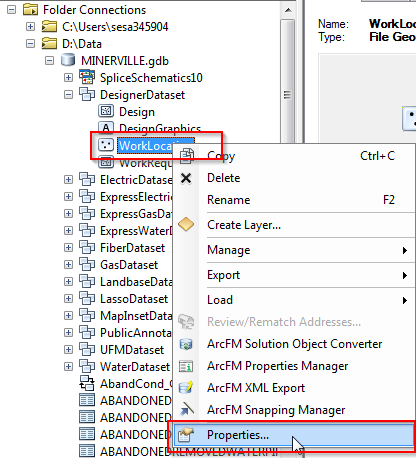
- On the Fields tab, add a new field with the Field Name WORKFUNCTION and Data Type Long Integer.
- The Default Value can be left blank or null, or can be set to the coded value of the Work Function you prefer.
- Set the Domain to MM Work Function.
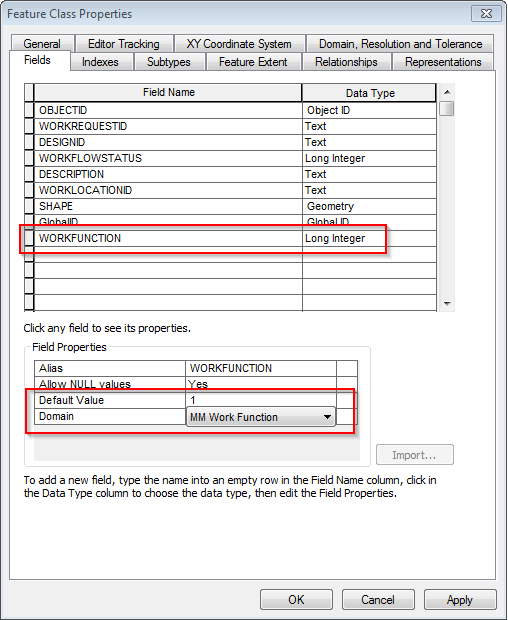
- Click Apply, then click OK.
Add WorkLocationWorkFunction Field Model Name to the Work Location feature class:
- In ArcCatalog, expand the database node, then expand the Designer Dataset.
- Right-click the Work Location feature class and select ArcFM Properties Manager.
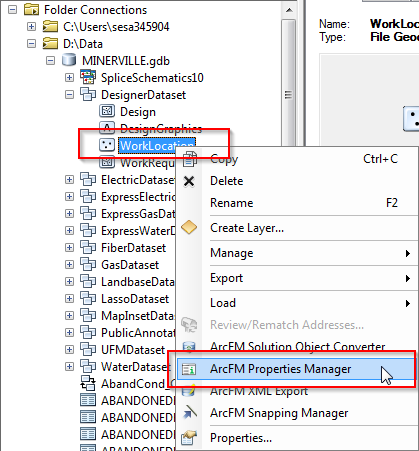
- On the Field Model Names tab, click on the WORKFUNCTION field.
- In the Model Name Domain dropdown box, select "Designer Field Model Name."
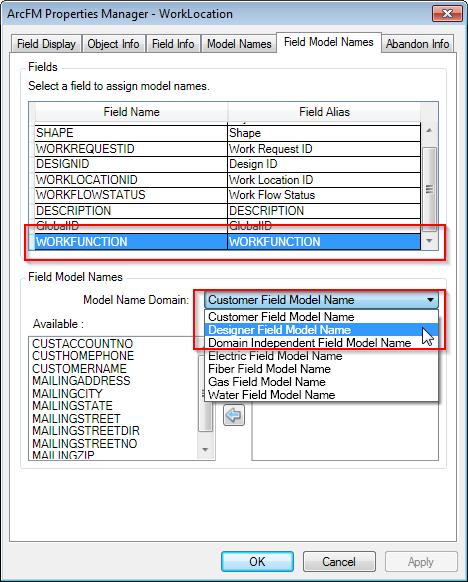
- Select WORKLOCATIONWORKFUNCTION from the list of available names on the left and move it to the right.
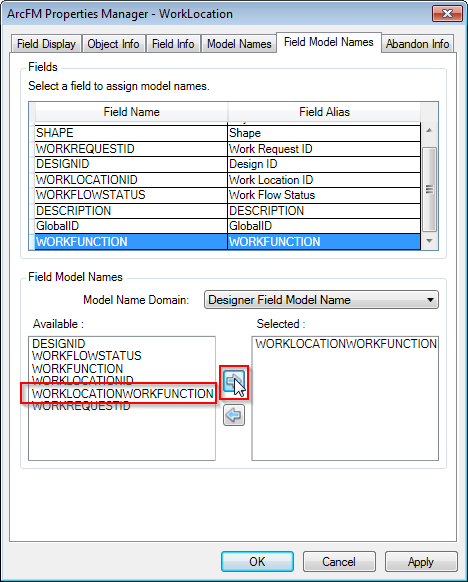
- Click Apply, then click OK.